Use the following instructions and screenshots to update your password.
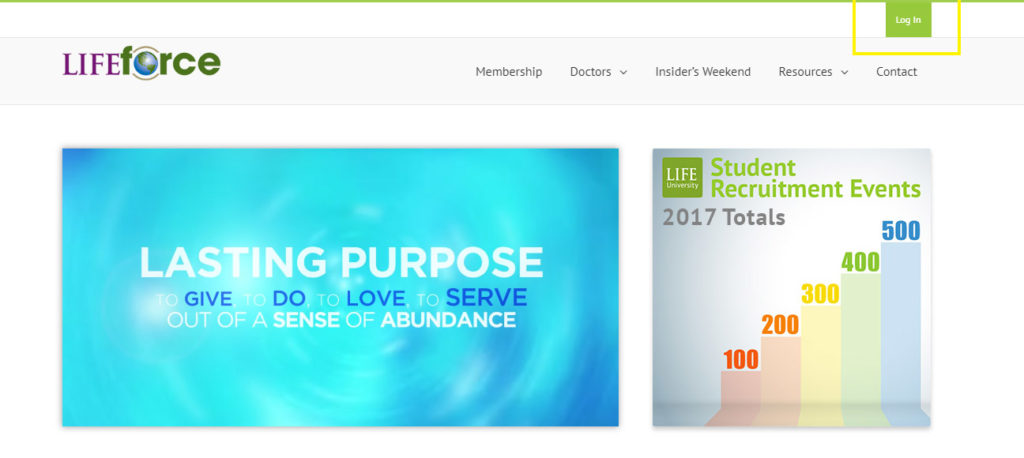
Step 1.
Go to the LIFEforce homepage – http://lifeforce.life.edu. Click the login button at the upper right of the window. See image above.
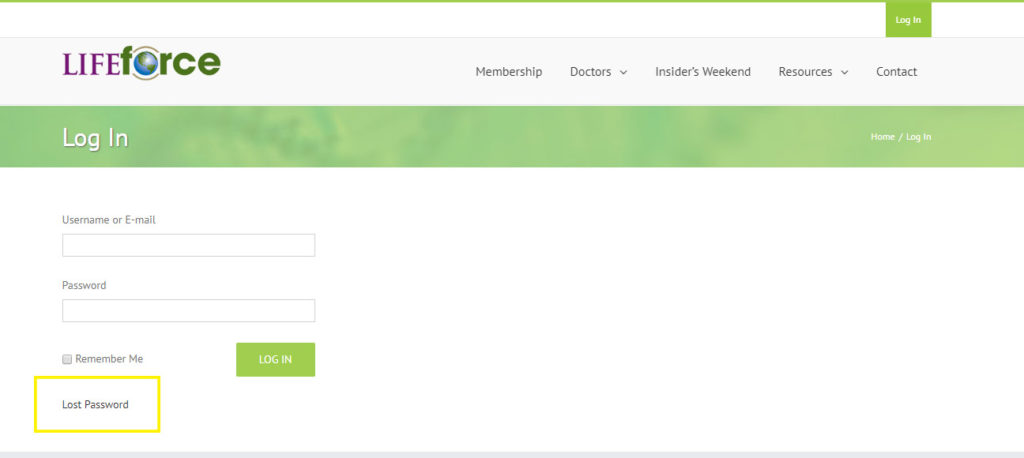
Step 2.
On the next screen, click the Lost Password link. See image above.
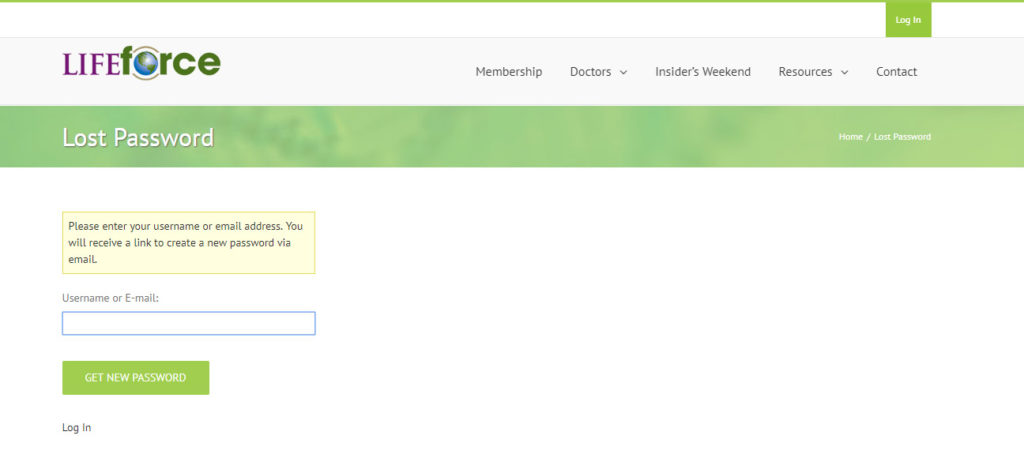
Step 3.
Enter your email address and click the Get New Password button. See image above.
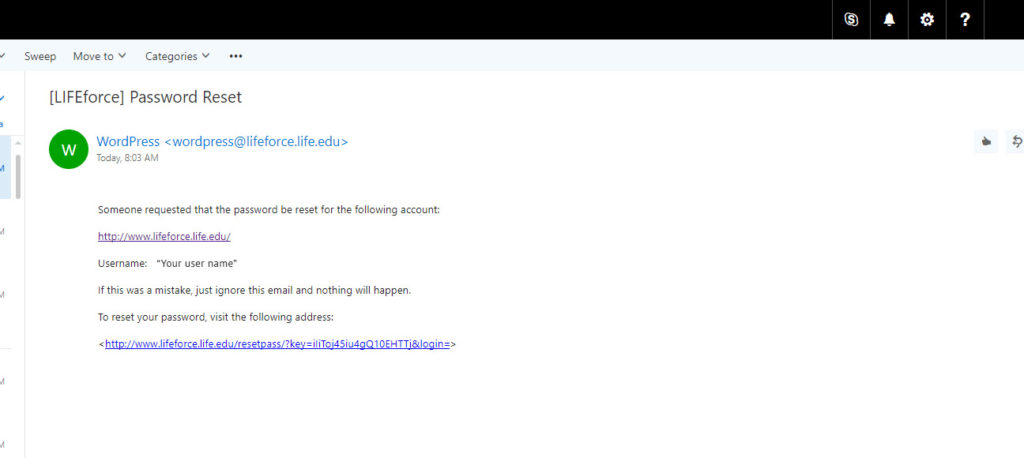
Step 4.
Check for an email from wordpress@lifeforce.life.edu. It will contain a link and instruction on how to proceed. If you do not find the email, check your spam folder. See image above.
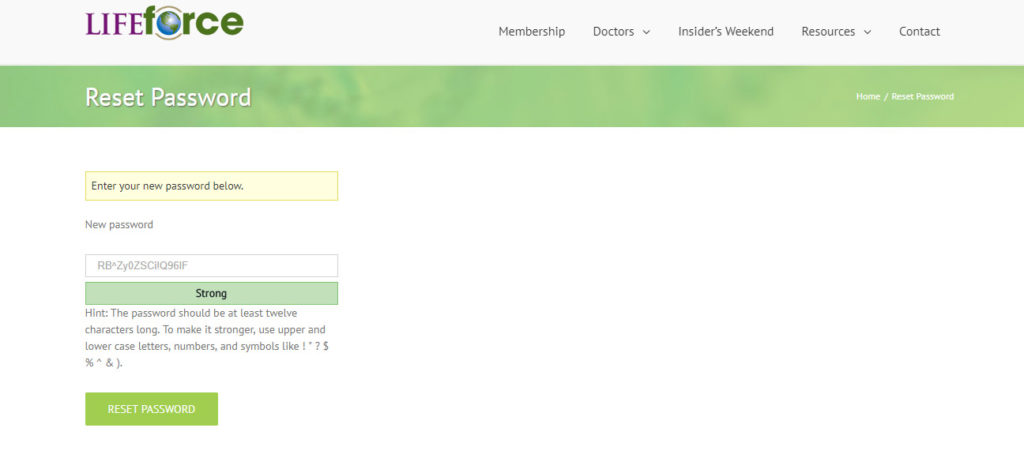
Step 5.
Enter a new password. You will be prompted to create a strong password. See image above.
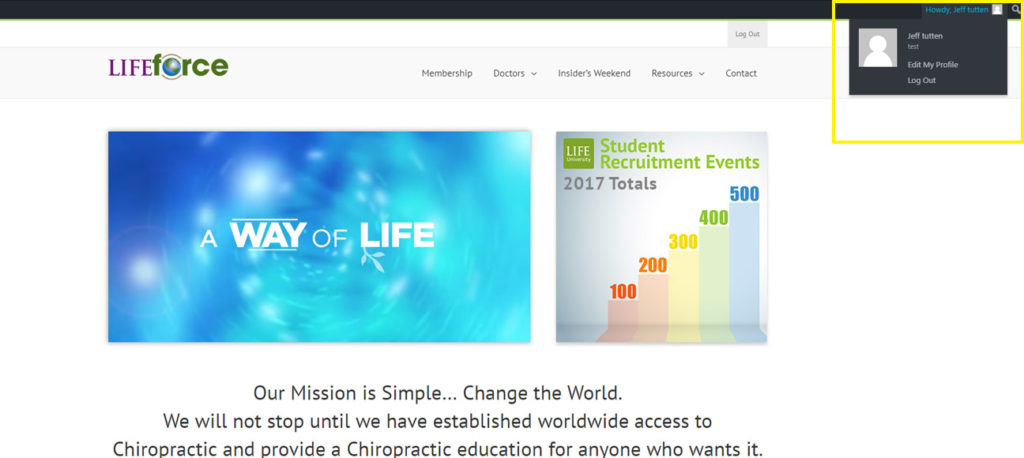
Step 6.
Return to the homepage http://lifeforce.life.edu, click the login button at the top right of the screen, and log in using your new password. See image above.